How to play Kings of War using Universal Battle
31st Mar 2020
Rob Burman
We realise a lot you may be missing your gaming fix at the moment. The other day we had a guide to playing solo, which you can read here. However, some of you may be clamouring for the chance to viciously crush your opponents with your superior tactics.
Of course, with current social distancing policy, it's impossible to gaze unflinchingly into the eyes of your enemy as you destroy their favourite unit. So, with that in mind, this week we're offering guides on how to play some of your favourite Mantic games via the internet. You'll still have to set up a webcam to stare at them, however.
Hopefully you play online while painting your actual, physical army, ready to take the tournament scene by storm in a few months!
First up, Elliot Morrish is here with a guide to playing Kings of War via Universal Battle...
I hope you’re all safe and well and looking after each other while we’re in lockdown.
For most of us, meeting up for a game isn’t an option at the moment and so the guys at Mantic have asked me to put together a beginner's guide to help get you started playing Kings of War online through Universal Battle 2.
Universal Battle 2 is a free platform (with the option to
pay for a premium service with additional features) that allows players from
all over the world to come together to play table top wargames online.
I’ve played dozens of games of Kings of War on Universal Battle 2. It will never replace actual table top gaming, but Universal Battle 2 is a brilliant way of practising between events or trying out new lists before you commit to buying and painting the models. It's allowed me to play against people from all over the world who I would most likely never get to play on the tabletop.
It’s also great for trying out those lists that are so wacky and wild that no one in their right mind would ever build them in real life.


The online player base has been slowly growing over the last few years, but has exploded in popularity over the last couple of weeks, as hundreds of gamers around the world look for a way to scratch the wargaming itch while still being responsible and socially distancing.
So without further ado, this is my quick fire guide to get
you set up and into your first game.
Downloading the software and setting up an account
Universal Battle 2 is available on PC, Mac, Android and iOS
– it can also be played in your browser, although I’ve found that for the best
experience I would definitely recommend you download the software.
Links to all of the downloads can be found here - https://universalbattle2.com/
When you open the software for the first time, you’ll need to register an account and choose a username.

Building your armies
The first thing you need to do is build an army to play a game with. Once you’re logged on and in the lobby, click on the ‘Edit Armies’ button in the bottom right of the screen.

If you’re playing as a free user, you’ll only have access to the prebuilt armies that come with Universal Battle. These are generic looking fantasy units, but with a bit of imagination you can find something to fit pretty much every unit in Kings of War. These prebuilt models are definitely enough to get you started for your first few games.
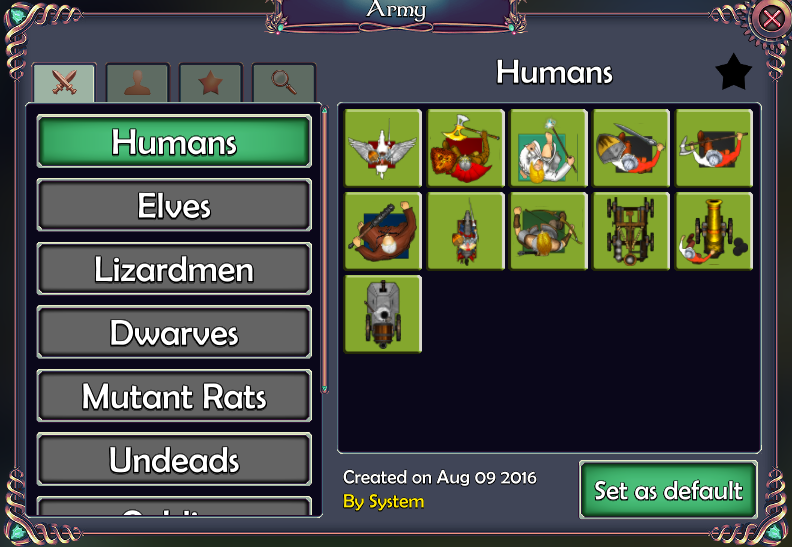
However, if you’re anything like me you’ll soon start to
want to make your units looks more unique and varied – that’s where the premium
options come in.
Premium users can build whatever units they like using the 100s of different sprites that come with the programme. Some players go for a very basic representation of the unit, while other like to take full advantage of the virtual modelling opportunity.
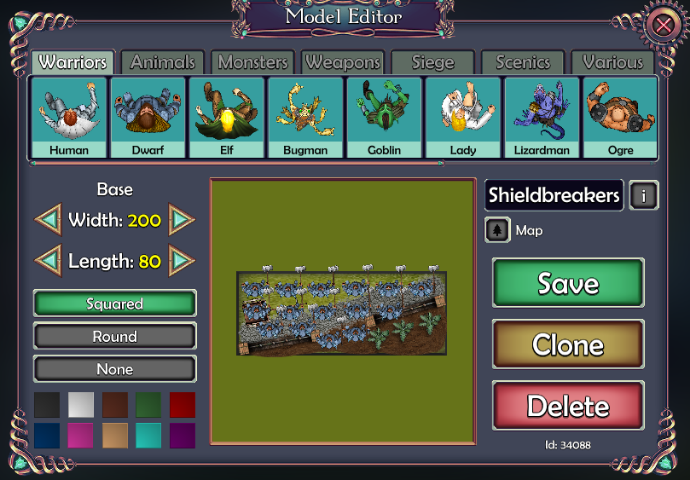
Another helpful feature that comes with making your own unique units is the ability to set the base sizes to whatever you like. This means that you can multibase your units exactly like you would on the table top.
Finding an opponent
The first thing you’re going to need is an opponent.
The best way to find a game is through the Kings of War Universal Battles Facebook page. At time of writing the groups has almost 600 members and last night over a dozen people were looking for a game.
Have a look through to see if anyone has already posted asking for a game – if the start time they’re looking for suits you, then drop them a message or comment on the post and you’re done.
Or put a post yourself asking for a game. When asking for a
game, I’d recommend saying how many points you’d like to play and what time you
would like to start (don’t forget to include your time zone!).
Opening a room
Once you’ve found an opponent and arranged a time to start,
you can now get a game set up. For this guide, we’ll assume that you’re setting
the game up and your opponent will be joining you.
To start with, you’ll need to set up a new room. To do this, click on the ‘Create a match’ button.

You’ll need to set a name for your room, this can be seen by everyone and lets players know what’s being played – don’t be surprised if people pop into your room to watch your game, some of them might even say hello. I personally really like this element of Universal Battle as it helps build the feeling of a real gaming community, but you can also set a password for your room if you’d rather play in private.
Setting up the battlefield
Now you’re in a room, you need to set up some terrain.
To do this, click on the ‘Map’ button at the bottom of the page. From here you can scroll through and find all the tools you need to build your battlefield as you see fit – you can go for a standard set up, or let your imagination run wild and build an elaborate themed board.
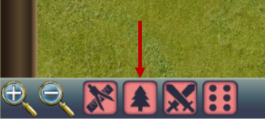
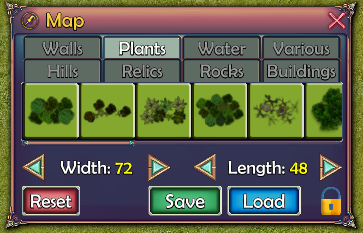
TOP TIP - If you click on the ‘Load’ button, you can load up terrain sets that have been premade by other members of the community.
If you type “KOW” into the search bar, you can find all 20 of the Epic Dwarf map packs that have been lovingly recreated by SwordMaster (check out his blog to see his awesome Universal Battle 2 battle reports). These are a great way to get a nicely balanced battlefield set up in seconds.
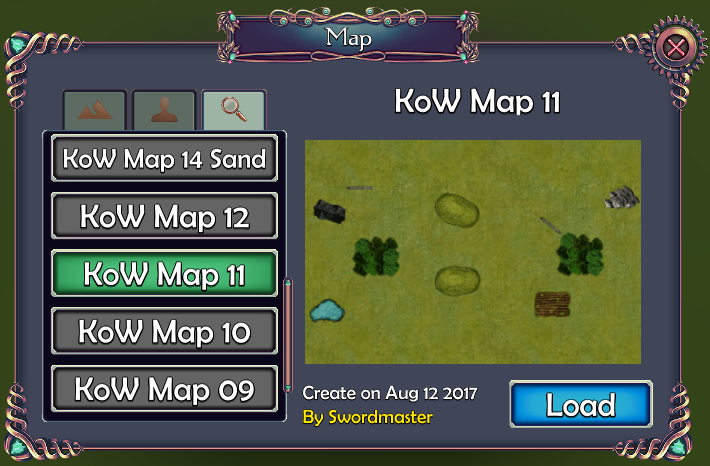
Once you’ve finished setting up terrain, make sure to lock the terrain in place by pressing the padlock icon. This stops you from being able to accidentally drag and drop a forest in the middle of the game!
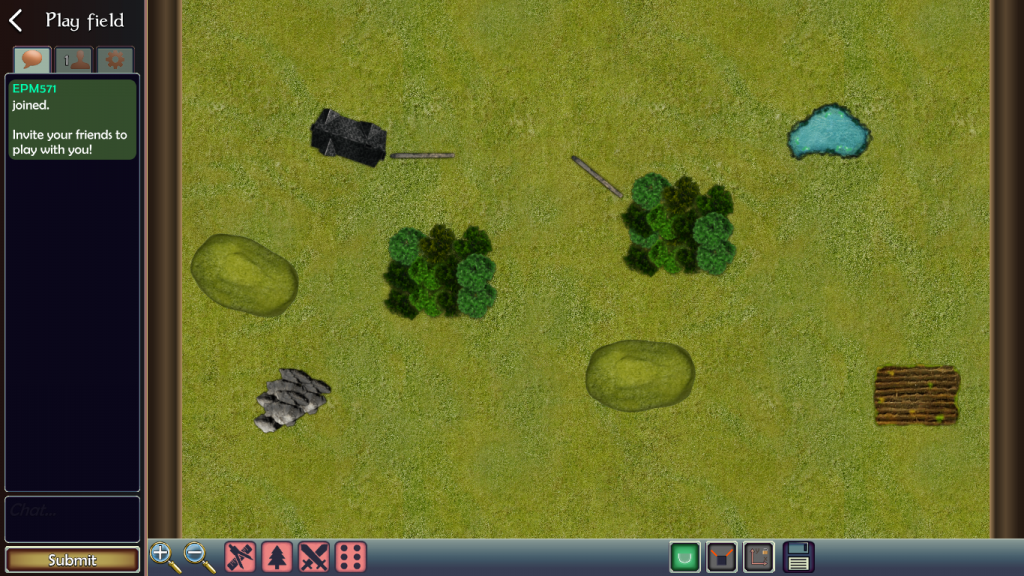
Rallying your forces
You’ve got a battlefield, now you’re going to need some units to play with.
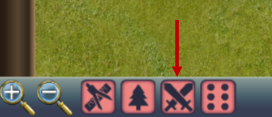
Click on the Units icon. From here you can see all of the armies you have built (if you are a premium user) and all of the premade armies that are available to you. Simply find the unit that you want to add and click ‘Place it!’. If you’ve multibased your units, then the unit's footprint will already be the correct size.
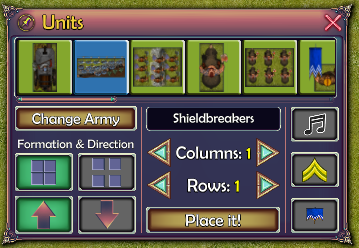
If you’re using the free premade units then you will need to use the column and rows buttons to make units of the correct size. For example a regiment of infantry are five columns wide and four rows deep (see page 6 of the Kings of War 3rd Edition rulebook for a full breakdown all unit sizes).
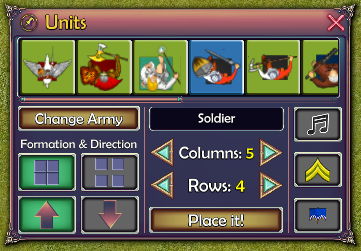

Keep going until all of your units are on the board.
You can change the name of each unit as you add them to the
battlefield. A good tip is to include any artefacts the unit has in its name –
so for example “Shieldbreakers, Brew of Strength”. This way it’s always clear
for your opponent and stops you forgetting what units have what!
TOP TIP- If you’ve a premium user, you can set up your army ahead of time in a blank battlefield and then press the Save icon to save it. Then once you’re in a game, you simply press the ‘Load’ button and voilà - instant army with no set up! In Universal Battle 2, using the ‘Load’ button adds to the existing battlefield, so you won’t lose any terrain or units you’ve already put down.


Measuring sticks, dice, tokens and widgets
On the table top I absolutely love my measuring sticks, tokens and widgets – and I’m no different on Universal Battle. There is a massive amount of different tokens that you can use for anything you might need. Or, if you’re a premium user you can make your own tokens.
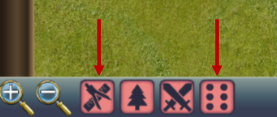
The obvious must haves are dice, tape measures and numbers to track damage. Everything else will depend on your army and the scenario you’re playing. There are tokens that can be used as objective and loot markers, as well as ones that can be used to represent effects such as frozen.

TOP TIP – If you click on the ‘show arcs’ button, you can see the arc of sight for any unit you click. The concentric rings that travel out from the unit are exactly 1” apart, so you can use it as a quick way of checking if a unit is in range.
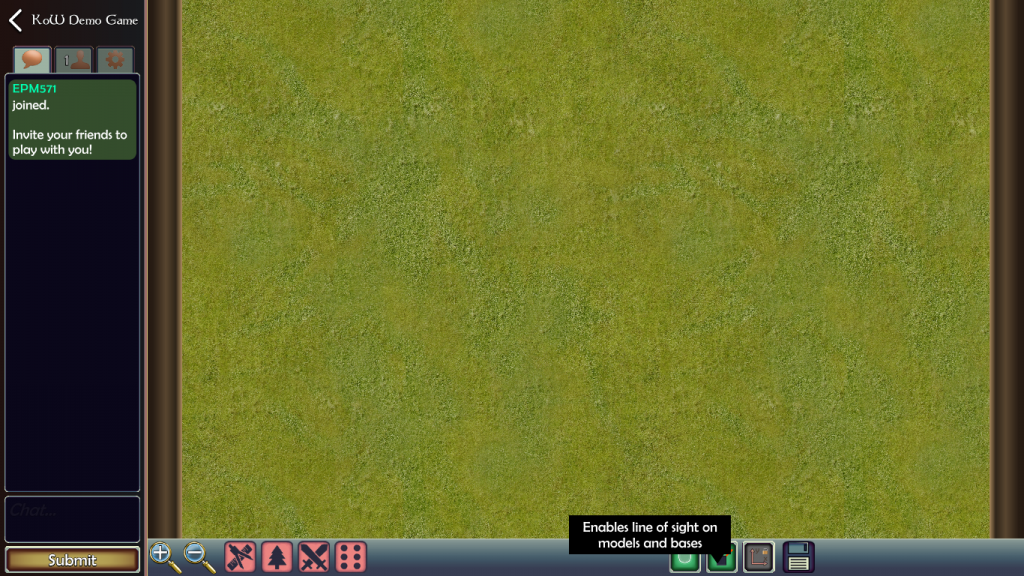

TOP TIP – Just like units and terrain, a lot of players will pre-save token set ups and even deployment zones so that they can be quickly loaded at the start of a game.

Playing a game
You’ve got a battlefield set up, you and your opponent have an army out and ready and you have all your tokens set– you’re pretty much good to go!

You play a game of Kings of War on Universal Battle in
exactly the same way you do on the table top. You and your opponent decide on a
scenario, exchange lists and discuss terrain the same way as you would in a
normal game.
So instead of telling you how to play a game you already
know, here are a few of my top tips for playing a game using Universal Battle.
Talk to your opponent
– Some players prefer to use the text chat function within Universal Battle and
some prefer to use voice chat apps such as Discord or Skype.
However you choose to talk to each other, make sure to be
very clear with your opponent what you’re doing at all times. As you can’t see
each other, you need to make sure to be extra communicative so that your
opponent is always clear what’s going on.
It's (not) rude to point – There isn’t an official way of pointing at something in Universal Battle, so players have developed their own way. The 3” blast markers that are used by the other game make excellent pointing tools. Use them to highlight units you’re talking about. For example “My archers are going to shoot at the Shield Wall unit I’m pointing at”.

Lock your axis! – In Kings of War, units move in straight lines and pivot around their middle. Universal Battle is excellent at representing this thanks to the ability to lock your axis, meaning that units can only be dragged straight forward, backwards, left and right. Whenever you’re moving units in game, always lock your axis.

Undo! – This is
the one feature that I wish could be carried over into real table top games –
the undo button! Don’t like where you’ve moved your unit to? Undo! Accidentally
moved the wrong unit? Undo! Starting moving your unit but realised that you
couldn’t actually fit? Undo!
One unusual quirk of Universal Battle, is that if you click on a tape measure it re-sets your ability to undo moves you made before clicking the tape measure. So if you’re doing something that might need undoing, stay away from the tape measure until you’re done!

The tips above should be all you need to get stuck in to your first few games. Universal Battle 2 is a really intuitive system and after one or two games you’ll be playing with ease. The Kings of War community on Universal Battle is just like the Kings of War community in general. Very welcoming and unbelievably patient with new players.
I’d recommend that before your first game, you set up a blank room and have a play around with moving units. Once you’ve got the hang of it, it’s really simple, but a two minute test before a game can help make sure that you know what you’re doing.
If you’re going to give Universal Battle a go, I’d definitely encourage you to join the Kings of War Universal Battles Facebook page and while you’re there, keep an eye out for the Call to Arms 3 which is starting in April 2020.
Call to Arms is an online tournament played over Universal
Battle and run by my fellow Northern King and 2018 UK Master Adam Padley. At
the last Call to Arms we had 48 players from all across the world playing games
together. The event runs like any other Kings of War tournament, in the first
round you’re matched against an opponent at random and then in following rounds
your matched up using the swiss ranking system. Except in a Call to Arms you
have two weeks in order to complete your game, you don’t have to use the same
list for every game and you and your opponent decide the point level between
them.
It’s completely free to enter and players are competing for the most glorious prize imaginable – truly international bragging rights! Signups will be on the Kings of War Universal Battles Facebook page.
For more on how to use Universal Battle 2 for the first time, I really recommend you check out Hobby Sauce’s excellent video guide here.
Hopefully I’ll see lots of you on Universal Battle soon.
Stay safe and keep wargaming!
Elliot